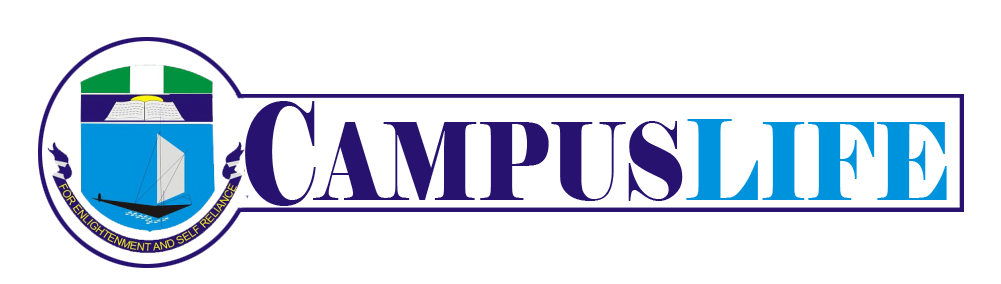Google officially announced what the M in Android M stands for, and it’s
Marshmallow. Here are the features you can expect from Android 6.0.
It’s no news that Android Marshmallow is here, but perhaps what’s new are the totally awesome features that comes with it. So, the question: is Android M worth getting excited about?
Here are the features that take Android Marshmallow a step further. Is it enough to
steamroll iOS 9 and Windows 10? I’ll let you be the judge.
The App menu got a complete Overhaul
One Android Marshmallow change all of you will notice is the way the new apps menu
works. It’s totally different to Lollipop and the other previous versions of Android.
This time, instead of a bunch of apps ‘pages’ you flick through horizontally, the apps box is a scroll thumbed through with a smooth vertical movement. It’s a lot more like
Windows 10/Windows Phone’s apps menu, or that of the HTC Sense custom Android
interface.
Is it better? Is it worse? This is very much a case of being different rather than better,
but it does scroll very snappily on the Nexus 5 I’ve been using. Those with big app
collections may find it faster. And, as in Android Lollipop, the apps are arranged
alphabetically rather than letting you move them about yourself.
As before, there are no app menu folders either. You have to keep these on the home
screens, if you want ‘em. Now while this would take a while to get used to for some folks, it would definitely be awesome. At least that’s my opinion.
Search Bar for apps and Favourites
In order to help those who think the new apps menu is worse, and there will be some,
there are some extra features to the apps area. First, there’s a search bar up at the top.
This is a text bar you just type words into, and Android Marshmallow searches your app
collection for any apps with that name. There’s also an option to use the search term to
look for other apps in Google Play.
If your apps library is so massive you can’t remember which apps/games you’ve
uninstalled, this bit will let you get them back on-board sharpish.
There are also four special apps slots right at the top of the apps menu. These are filled
using an algorithm that picks the most important apps based on those you use most, and have used most recently.
On the Nexus 5 these extra interface elements feels just about right due to the, “Not-too-big-not-too-small screen size
The clock has gone all stylish
Lollipop upped Android’s style game, and Marshmallow tries to take that a step further
with a redesigned clock. It’s little more than a font shuffle, but does give the new
software a bit of a different, sharper visual personality. Check it out below.
The date text is now written in all-caps, and the font of the time
characters seem to be a bit thicker, as if Google has hit the ‘bold’ button, as should have been done long ago.
Marshmallow-finally- has a memory manager (about time)
One of the complaints about Android Lollipop was that its memory-hungry nature
introduced all sorts of performance problems in phones without absolutely loads of
RAM.
A new feature lets you check out the memory usage of all your installed apps without
using a third-party app.
There’s a whole new ‘Memory’ area in the main Settings menu.
However, before you get too excited, it’s mostly about monitoring RAM use and seeing if there are any apps doing things they really shouldn’t rather than tinkering with how
much memory apps are allowed. You can see the RAM use over the last 3, 6, 12 or 24
hours, to let you identify when and where things are going wrong without too much
active monitoring on your part.
As is so often the case with Android, you’ll still likely have to try uninstalling/reinstalling
any apps that are seriously misbehaving. Think of an elevated application manager that comes stock with previous Android versions.
You can add a lock screen message
A tiny little tweak of Android M is that you can now add a little line of text to your lock
screen. Maybe you’ll want to add a little tag to your ‘You have a test Tomorrow’ or ‘My marshmallow’, or a way to tell you and your other half’s his ’n’ hers Nexus 5 apart, (or Tecno/Infinix and maybe Gionee-when they Eventually get Marshmallow)
Unlike the date font, this little extra line is written in lower case, and seems to have
opacity of just under 100 per cent, making it a bit less bright than the clock.
It’s basically a custom reminder for your phone.
Battery optimization now on a by-app basis
Android only really started to embrace proper a battery-saving mode with Android
Lollipop, even though custom skins have had such features for years now. Android
Marshmallow adds a whole new battery area called ‘optimization’.
This tweaks how apps eat energy when not being actively used in order to save battery
life. As standard, all apps bar the Android system itself use battery optimization, and all
you can do is make important apps exempt from this feature.
Google hasn’t laid out too clearly exactly what optimization does, but you can bet part of it is about regulating access to mobile data and how freely they can perform background processes. No news there, Let us move on.
The volume controls have changed yet again
One part of Android Lollipop that everyone got quite angry about originally was the
volume control. The silent mode was ditched completely. It caused a bit of a fuss.
It has returned, sort of. Android Marshmallow has a Do Not Disturb shortcut in the
notifications drop-down that lets you switch off certain alerts for a period of time, or
indefinitely. It does feel kind of fiddly still, but is designed to make sure you don’t switch
the feature on and then end up missing your early morning alarm.
This new spot for Do Not Disturb lets Android Marshmallow pare down the volume
controls a bit. Press the volume button and you’ll see the slider for system notifications.
Next to it there’s a drop-down arrow that gives you access to the separate ‘media’ and
‘alarms’ volume dials.
Fingerprint scanners supported as standard
Finger scanners have been found in Android phones for years now. However, it’s only
with Android Marshmallow that the system supports the hardware natively. Before
now, software for these scanners had to be jammed in by the manufacturer.
Both the Nexus 5X,Nexus 6P, Samsung S5 and S6, have fingerprint scanners, and Google calls the system Nexus Imprint (for the Nexus). It lets you unlock your phone with a finger-press, as an identification measure in apps and to sign off on Pay wireless payments.
Pay has been around for years now, but more recently Google re-announced it as
Android Pay. Hopefully it’ll catch on this time. Hopefully.
Instant Google Now ‘Ok Googling’
Android 6.0 makes the system’s digital assistant way more useful. Where before it was
largely consigned to the Google Now area of the phone, it can be accessed to look up
things wherever you are, using something called Now on Tap.
First of all, you can talk to the assistant whenever the phone is on the home screen just
by saying ‘Ok Google’.
Don’t like talking to your phone? (Who doesn’t ?)One of the neatest parts of Android Marshmallow is that the digital assistant can now be called up everywhere. A long-press on the Home button makes the Google Now assistant scan whatever’s on the screen to find extra info online that might be helpful.
It works absolutely anywhere.
Permissions are on lock down
Before Android Marshmallow, app permissions were granted at the point of install. You
agree to give an app access to, say, your camera, contacts and storage as soon as the app begins installing. This has changed.
From now on, apps will have to ask for your permission to access the camera, at the
point where they want to use it. It’ll make things much clearer, letting you see exactly
what apps are doing in the background.
For all apps already granted permissions, you’re also given a much clearer round-up of
what’s what in the Settings menu. A dedicated section shows you which apps have
access to your camera, your contacts and so on, and you can revoke them at the press of a switch.
USB Type-C/3.1 support
One important bit of future-proofing is full support for USB-C, which is closely linked to
the USB 3.1 standard. We’ve seen this plug already in the OnePlus 2, but it was really just a USB 2.0 port with a different connector.
The big news is the new set of capabilities we’ll see when ‘proper’ USB-C phones arrive,
with USB 3.1 support. They’ll be able transmit 40x the power of the current USB
connectors, although exactly how much power phones of the future are going to gobble
up is something we don’t know yet.
Bandwidth will increase too, but it’s the prospect of even faster-charging batteries that
has us excited. Finally, people can have a legit reason to carry USBs around campus.
Doze
In a bid to hopefully give your battery life a boost, Android Marshmallow introduces a
feature that recognizes when the Android device is in a rested state to help conserve
power. Google says it has tested it with a Nexus 9 and claims it can help make battery
life last two times longer in standby mode by using fewer background services. If you’re
worried about missing out on alarms and incoming instant messages, Doze will still
allow those notifications and modes to be activated. Like a tired security guard if you may, ‘dozing’ but still alert.
When will Android 6.0 Marshmallow be available?
The Android 6.0 is already out and already rolling. The Nexus-es are as we know are the first to have them. In the coming days I’ll let you know which phones have and will have the latest Android 6.0.
Feel the Android 6.0 is cool enough? Or not…Let us know in the comment section…